
New Graduate Student FAQs
How do I find articles in journals or magazines?
- Need just a few articles? Try OneSearch for results across thousands of journals, magazines, and newspapers.
- Need a more comprehensive search? The Libraries have hundreds of subject databases that index articles in journals and magazines as well as providing some full text.
- Need "scholarly" or "refereed" or "academic" articles? Many databases have a filter or checkbox to limit your search to articles in scholarly journals, rather than popular magazines.
- Have a citation to a specific article? Try our Article Finder if you have a citation or a DOI in hand.
- Still no luck finding your article? You can request articles from other libraries with our ILLiad Interlibrary Loan service.
Related Links
How do I find books and e-books?
At the U of A
Use OneSearch to find books and e-books at the University Libraries.
You can limit your search to titles available online or these available for checkout (print format) in the library.
Book citations and full-text can also be found in many of our subject databases.
Elsewhere
Use the WorldCat union catalog to find books, videos, sound recordings, archival collections, and much more at more than 70,000 libraries worldwide. Once you locate an item of interest, click the Use ILLiad link to request the item through our Interlibrary Loan service.

Related Links
How do I find theses and dissertations?
U of A Theses and Dissertations
- ScholarWorks is the institutional repository for full text of U of A theses and dissertations, including undergraduate honors theses.
- Search for U of A theses and dissertations in OneSearch by keyword, author, title, and subject. Be sure to limit to Material Type = Dissertations and Theses.
There are special notes added for academic department and faculty advisor.- add the phrase "advisor [advisor name]" to limit your search to certain thesis advisors
- example "advisor parry"
- add the phrase "dept [department]" to limit your search to theses in a certain department.
- example: "dept political science"
- add the phrase "advisor [advisor name]" to limit your search to certain thesis advisors
- Use our special UA Theses and Dissertations Search box
Theses and Dissertations Worldwide
- ProQuest Dissertations and Theses Global provides worldwide coverage.
- WorldCat and the Center for Research Libraries can help you locate more obscure international theses.
For More Information
- Visit our research guide on theses and dissertations
Related Links
Where are the quiet study areas? Where are the spaces I can meet with a group?
Level 3 in Mullins Library is designated for quiet study.
Level 4 in Mullins Library is designated for collaboration and group work.
Study rooms on both levels 3 and 4 are designed for collaboration and group work, though we do ask that groups be considerate of the quiet policy on level 3.
Noise complaint? Text us at 479-385-0803 or call the Mullins Help desk at 479-575-4104.
Related Links
How do I print in the library?
All students, faculty, and staff have a print quota each semester. After the quota is exceeded, you may add value to your quota. See more about your print quota through the below link UITS Managing Print Quota.
- Send your jobs to the print queue.
- To print from a lab computer in Mullins Library, send the job to a MULN printer (black and white or color).
- To print from your personal computer, see the instructions for uploading documents to PrintSmart on the FAQ: How can I send jobs to the computer lab printers from my laptop? (linked below).
- Go to a print release station and login with your UARK username to bring up your queue of print jobs.
There are 2 print release stations in Mullins Library, on levels 2 and 4 - Release the jobs you wish to print.
Problems with printing in Mullins? Speak with someone at the Tech Spot IT desk on level 2.
Related Links
How can I request a book for pick up?
You can request that we retrieve an item from the circulating collections and hold it for you. To request items, use the "Request this item" link in OneSearch.

How to place a request
Use the Request this Item link to
- request that materials be retrieved from the Library Annex
- request that items be pulled and held for you at a service desk
- request RUSH cataloging on items that are in process
- be notified when items that are on order have been received
Pickup Locations
You must specify the pickup location for your items.
- Most users will choose Mullins Library Information Desk as their pickup location.
- Distant users should contact us about having items sent to them.
You will be notified by email when your item is available for pick up.
Item Checked Out?
You have two options for requesting checked out items.
In a rush?
Depending on the item due date, choosing to request the book from another library may be the fastest way to get it. Use the link "Request from another library using Interlibary Loan" to send your request to our Resource Sharing Department.
Interlibrary Loan is a service that is fast, convenient, and free to you. Most items will be delivered to the main service desk within 5 working days; articles and chapters delivered electronically can take as little as a few hours. See our help videos linked below on using Interlibrary Loan for more information.
Not in a rush?
Simply request the item to be the next person in line to check out the item. You will be notified when the item is available for you to check out.
Request an Article Scan
Use the link below to request a copy of an article from a journal in our collection. Your article request will be delivered through Interlibrary Loan / Document Delivery.
Request a Chapter Scan
Use this link to request a copy of a book chapter from an item in our collection. Your chapter request will be delivered through Resource Sharing / Document Delivery. Due to copyright restrictions, chapter requests are limited to 10% of the total volume or up to 50 pages.
Need Help?
For help with requests and holds contact:
Mullins Help Desk
479-575-4104
email: circserv@uark.edu
For help with Interlibrary Loan and Scan requests, contact:
Resource Sharing
479-575-5311
email: illinfo@uark.edu
Related Links
How do I request an item from the Library Annex?
1. Sign in to OneSearch with your UARK username and password. If you are not a current student, faculty, or staff member but have a library borrowing account, then login with your last name and UA ID number.

2. Click the "Request this item" link in the OneSearch item record.

3. Choose the pickup location for your item.

4. Click SEND REQUEST. You will receive an email as soon as the item is available for pickup at the location you designated.
You can log in to "My Library Account" at any time to see your outstanding requests and holds, current checkouts, to renew items, or to save lists of records or past checkouts.

Scanned copies of print journal articles, book chapters, and other similar items are transmitted electronically to the requestor within 1 business day. Books and other physical materials are delivered to a campus library within 1 business day. Microfilm or fragile items with special handling needs may take slightly longer for retrieval.
Related Links
How do I connect to library resources when off campus?
Use links from the Libraries
Use our library links to e-journals, e-books, and databases so that you can be authenticated as a current student, faculty, or staff member.
You can recognize our "Athenized" links because they often start with
https://go.openathens.net/redirector/uark.edu?url=
Where to get links
- OneSearch
- Databases A-Z
Use your UARK login
These links will take you first to a prompt to choose your login method. In almost every case, you will log in by choosing "Sign in through UARK."

You will then be redirected to the familiar campus login page:
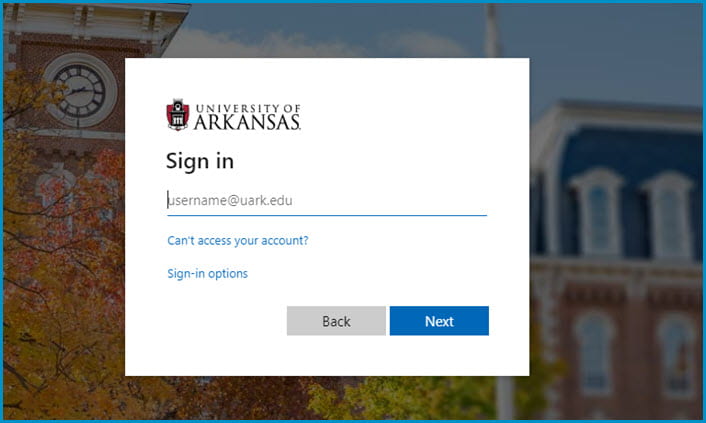
Authenticating from other links
If you are browsing online and happen to discover an item of interest, look for a login link on most publisher websites. Some terms to look for include:
- “Login through your institution”
- "OpenAthens"
- "Federated login"
- or even just "Sign In"
Though the navigation will vary a bit on each individual platform, you will usually be asked to specify “University of Arkansas Libraries” and then login with your UARK email and password.
Please IGNORE the OpenAthens individual account login on the left side of the screen. These individual accounts are only used for temporary logins for those without a UARK username and password.

Troubleshooting
Having trouble connecting?
Problems with your UARK account?
Get help with UARK accounts and passwords on the campus Information Technology Services website (see link below).
Clear your Browser Cache
Sometimes your browser can cache bad or outdated information, which can cause the login to fail. Try clearing your browser cache (see link below) to solve this issue.
Try the VPN
Try the campus VPN (Virtual Private Network) to log in once and receive an on-campus computer address that will be retained for your entire browser session.
Look up the item on our website
If you find an article or other resource on the Web and can't get in, try returning to the library web site and looking up the journal title, the book title, or using our ArticleFinder tool if you have an exact citation.
Still having trouble?
Check our remote access help pages or contact us for more assistance.
Related Links
Does the library have my textbook?
Maybe. Here are the places to check:
- Check the OneSearch under the author or title of the book.
- Check the Course Reserves lists by professor or class.
- Still not finding it? Ask Us to be sure.
As a rule, the Libraries do not automatically purchase the textbooks assigned each semester. Books on the current semester textbook list are generally not available through Interlibrary Loan (ILLiad).
The University Bookstore provides textbooks for purchase or rental. Search their inventory at the link below.
The Campus Bookstore on Dickson is not associated with the university but provides textbooks for many university classes. Search their inventory using the link below.
If you would like the Libraries to consider adding a specific textbook, please reach out to your instructor about placing your textbook on reserve for student use. Faculty, please send your request to Course Reserves at reserves@uark.edu, and submit your reserves list using the form linked below.
Related Links
How do I reserve a study room in Mullins Library?
If a study room is open and not in use, walk-in use is allowed. However, if someone has booked the room, you will be asked to leave for the holder of the room reservation.
Students, faculty, and staff may reserve a room up to two weeks in advance for up to 4 hours per day. Use the link below to explore room availability and to make a reservation.
Note that some rooms have special reservation policies. Read more about reservable and open study spaces on our rooms page linked below.
Related Links
Can you scan journal articles or books for me?
Use our RazorRush document delivery service to request scans of print journal articles or chapters in items held by the Libraries.
In an item record in OneSearch, look for the links "Request a chapter scan" for books or "Request an article scan" for journals. Click the link, log into your Interlibrary Loan (ILLiad) account, and specify the pages and date of the item you need.
Remember, you will need to Sign In to your library account to see the Request buttons.

Course Reserves
Check the Course Reserves lists by professor or class (see link below).
About RazorRush
RazorRush is a service that can help you manage your study time more effectively. Upon request, library staff will retrieve, scan and electronically deliver articles from print periodicals in the collection of the University of Arkansas Libraries. This service is available to all University of Arkansas students, faculty and staff.
About ILLiad
Your ILLiad account allows you to request books and articles from other libraries as well as requesting scans of items owned by the University Libraries. Check out the short video below for instructions on creating your ILLiad account.
Related Links
Where can I scan or copy something?
Scanners
KIC™ scanners allow you to save your scans to a USB drive or send as an email attachment.
Scanners are available
- Level 2 (Lobby Level) of Mullins Library in room 237
- Level 4 of Mullins Library on the east rotunda
- Fine Arts Library
- Chemistry and Biochemistry Library
- Physics Library
Microform Scanners
Microfilm and fiche reading and scanning stations allow you to save your scans to a USB drive or to OneDrive or send as an email attachment.
Microform scanners are available in room 203 A of Mullins Library (Northwest area of Level 2 / Lobby level)
Photocopiers
The Physics Library has a photocopier available for those with Razorbuck$. More info can be found at the link below.
Related Links
How do I recommend a book for purchase?
You can borrow books from other libraries using our Interlibrary Loan system or you can use the suggestion form to recommend a book to add to the collection.
Or contact your subject librarian to discuss book recommendations.
Related Links
How do I borrow materials?
- Your University ID card is your library card. While we prefer a University ID to check materials out, it is not required. The Libraries will accept any form of physical photo identification to check out our materials in person.
- You can log into My Library Account any time to view current checkouts or holds and to renew items. Use your UARK email and password to log into your library account.
- Students, faculty and staff may check out most books in the Main (Mullins) collection for 16 weeks. Read more about loan periods through the link below.
- With the ARKLink card, students at other Arkansas colleges and universities may obtain borrowing privileges at the University of Arkansas Libraries.
Related Links
What computing resources are available for me in the library?
- Printing
- Each faculty, staff and student has a semester quota of free printing from computer lab workstations or from personal devices. Visit the ITS website for more information. Printing is available on levels 2 and 4 of Mullins Library
- Scanning
- Standup KIC™ scanners are available
- Level 2 (Lobby Level) of Mullins Library in room 237
- Level 4 of Mullins Library on the east rotunda
- Chemistry and Biochemistry Library
- Fine Arts Library
- Physics Library
- Standup KIC™ scanners are available
- Laptop Lending
- Laptops are available for checkout from the Tech Spot IT Desk Level 2 (Lobby Level)
- Public Computers
- A small Tech Spot lab is available on Level 4 of Mullins Library southeast.
- Use your UARK login and password to use the Tech Spot computers.
Related Links
Are there spaces specifically for Graduate Students to use in the library?
Graduate students have access to Room 333 in Mullins Library. It is kept locked, and graduate students will swipe their university ID outside of the door for access to the room.
This room is intended for quiet study. Please do not make plans to meet with your students or have study sessions in this room.
For reservable group study rooms, please refer to the link below.
Related Links
How do I request that books be pulled and held for me?
You can ask that items from the circulating collections be pulled and held for you at the Mullins Help Desk or at the Fine Arts, Chemistry and Biochemistry, or Physics Libraries.
Use the Request this Item link on item records to have us pull and hold the complete volume for you.

Or, use the Request a Chapter Scan and Request an Article Scan buttons to request that we copy a portion of the item for you.

For additional assistance, ask at any service desk. Contact the Mullins Help Desk at 479-575-4104, or email User Services: circserv@uark.edu.
Related Links
How do I find books?
- Use OneSearch to search for books, journals, media, manuscripts, and other materials.
- OneSearch includes holdings from Mullins and all branch libraries: Chemistry and Biochemistry, Fine Arts, Physics, and Law.
- Both electronic and print holdings are listed in OneSearch.
- Use the Map It! button to view items in Mullins Library on a floor map or consult our call number guide.
- An A-Z list of electronic resources, including eBook collections, is also available.
- Use the WorldCat Union Catalog to locate books in libraries worldwide. Many of these may be borrowed from owning libraries using the Interlibrary Loan service.
- Aren't finding what you need? Ask us.
Related Links
What audio or video materials do the libraries have?
You can find audio and video titles in OneSearch. Click the box for "Audio" or "Video" underneath the OneSearch search box before you search, or click the limiters Material Type: Audio or Material Type: Video" in the OneSearch search results page after your search.
You can also browse our streaming media databases directly through the links below.
Related Links
How do I request materials from other libraries?
- Use the University Libraries Interlibrary Loan (ILL) to request books, articles, or other materials from other libraries.
- Use your UARK email and password to login to ILL. First-time users will need to complete a one-time registration.
- On average, scanned articles and book chapters are delivered electronically within 1-2 working days; books take a little longer.
- You may also request a scan of print articles or chapters held by the Libraries through the RazorRush service.